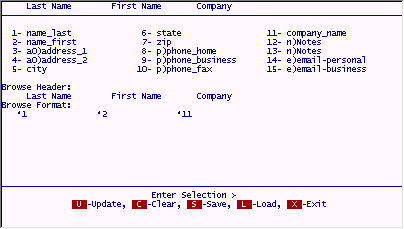
Often times, when looking in the browse format, the information you need is not shown. For example, currently, our rolodex file does not show us the individuals phone numbers. While on a browse view of records, you can change the "format" of what you are seeing in order to view any fields contained in each record. To change the browse fields, use the (F) ormat key.
While in browse mode, Press F.
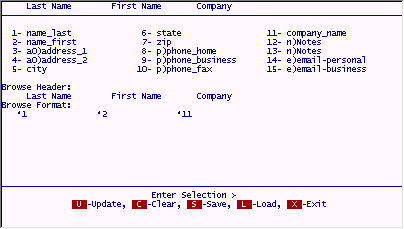
The prompts change, and you can now adjust the format by (U) pdating it.
Press U.
You are now in update mode, and can move throughout the screen using the arrow keys or the Tab key. filePro update screens all function in overtype mode, meaning that if you try to add a space in front of a word by pressing the space bar, you will not insert a space, but instead wipe out what information was in the space in front of the cursor. You can use the insert key to add spaces, and the delete key to remove them.
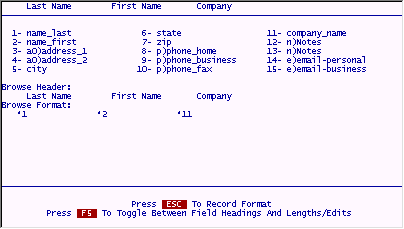
Add the field for phone number in the same manner the other fields were done. Use * and the field number you want to see on the browse screen. In this case, we will use field 9 (phone_business)
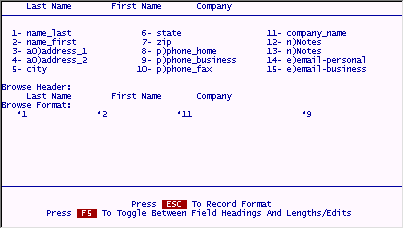
To see the fields the new format will show, press ESC to save your work, and then press X to redisplay the records. The phone number is now showing for each record.
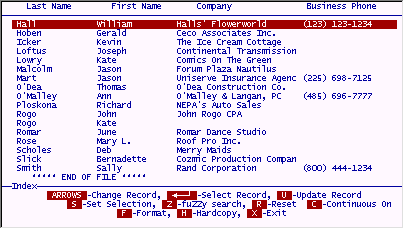
Go back to the format screen by pressing F .
You can also add a "heading" for the fields displayed.
Do this by pressing U and adding the following. While you are at it, you can make browses easier to read by pushing certain fields together (like first and last names). To do this, use the < operator instead of the * operator on the desired fields. This pushes the specified field one space away from the field to its left. (The < is called the "push left" operator.)
Enter the following and press ESC to save the screen.
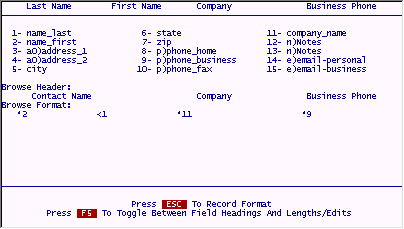
Press X to see the records again. Your work will look like this:
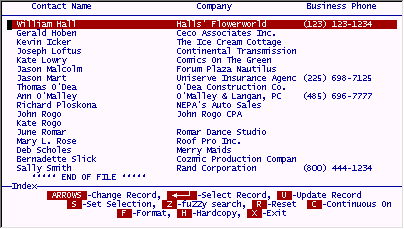
If this is a browse format you will be using often, you can SAVE it for future use. You will not have to design it all over again. Do this by pressing F to return to the format screen.
Press S
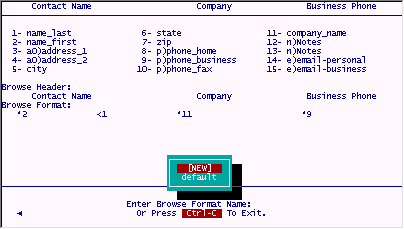
Press ENTER at the [NEW] prompt, and give your browse format a name.
To retrieve a previously saved browse format, press L (for Load) and select the one you want. You may have an unlimited number of browse formats. (Limited by your disk space that is.)
After you save this format, if you press L at this point, you will only see one name displayed. This is because there have been no other browse formats for this file yet saved. If you want a particular browse format to come up as soon as you enter a file, give it the name "default". The format named "default" is the format first chosen by filePro to display when you enter IUA (Inquire, Update & Add). It will remain the browse format until you change it.
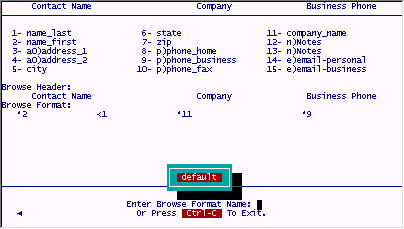
Leave the browse format section and return to the clerk menu.
NOTE: ver. 5.8.03
Password protection of .sel and .brw formats
By setting the environment variable PFBRWFORMPWD to ON, one can then select certain .brw formats and assign a password to protect against unauthorized changing and saving of the .brw format. Without knowing the password assigned to the .brw format and PFBRWFORMPWD set to OFF (default if not set) you will not be able to modify and save.