
Let's put some simple processing into this application. Processing is where filePro allows you to manipulate the fields, records and files of your databases. This work is done on "processing tables".
Select 5 - Define Processing.

We will add some processing that will happen when the user is "inputting" data, or modifying it. The processing table usually associated with the Inquire, Update, & Add section of filePro is called the "input" table.
Select 2 - Input Processing.
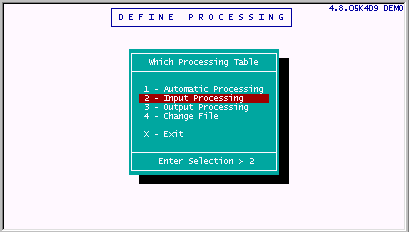
The following blank processing table appears.
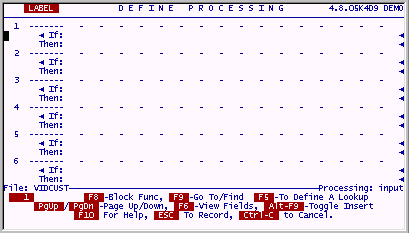
filePro bases its entire processing table strategy on the simplest computing structure. If something is true, then do this. That's it, that is all of it. Believe it or not, just about anything you can imagine doing in a computer can be done using this logic. Each tiny instruction is either true or not, and if it is, the action gets done. If it isn't true, it doesn't get done. By stringing these small " if-then" operations together, highly complex programs can be built.
There are several types of processing in filePro, two are shown below and used on this table. The first is INPUT processing. This is the code from line 1 to line 3 in the table below. This INPUT processing gets executed when the user stores or SAVES the data on records that are being added or modified. The user will be asked if the screen being displayed looks correct, if it does, the process is over. If the user indicates that he sees something wrong, the process puts him back on the screen and lets him make adjustments. When next he SAVES the screen, the question is asked again. Presumably, sooner or later, he will answer that it looks fine and the process will end.
The second kind of processing on this table (and much more useful) is "trigger" processing. This type of processing only happens when the indicated trigger is activated. On the following table the triggers are whenever the user's cursor leaves field 14 and field 15. At this point, filePro will make the Balance_Due field equal to the Charges field minus the Payments field. It does this by executing a subroutine called "totals" and then returning to display the fact that it did this and is ending. These little trigger processes can become much more elaborate, but the essentials of what can be done are shown here. When you actually try the program in a few minutes, you will see more graphically how this processing table actually works.
Later, the actual syntax on this table will be discussed and explained. For now, just type it in.
Enter the following:
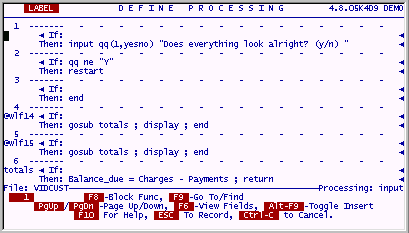
When you are done, press ESC to save your work.
The following screen will appear. Enter Y to check the accuracy of your work. If it passes the syntax check, it is likely that you entered everything correctly.
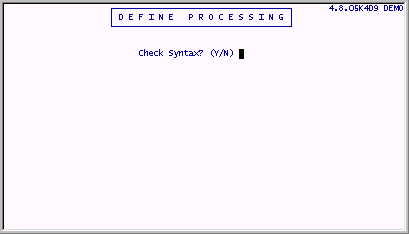
A hardcopy prompt appears. It would be a good idea to hardcopy this table, so you can review it later when you try the application. The hardcopy prompt shows (Y/S/N). The S stands for short. A table will be produced that does not have all the dashed lines that separate processing elements. It is your choice which to print.
A prompt appears asking if you want a Cross Reference Hardcopy. Do not print this now, we will discuss it later.
Version 6.0.00 enhancements
Saving a section of code under F8 options will now prompt for confirmation if prc already exists.
An alternate auto process can now be attached to a process. This process is used when creating the .tok files and syntax checking.
*clerk and *report will use this alternate process if there is no -y flag on command line.