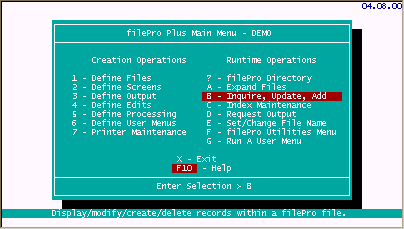
Contents of this section
Using Inquire, Update & Add
Retrieving Records
Selection Sets
Use of AND, OR
Field to Field Comparison
Associated fields
Using Inquire, Update & Add:
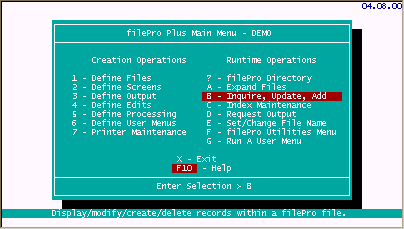
When entering Inquire, Update & Add (IUA) from the Main Menu, filePro presents you with the available files (filePro databases).
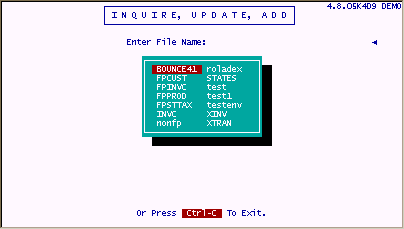
Multiple screens (named or numbered) are supported in filePro. When you enter IUA from the Main Menu, filePro displays all the "numbered" screens for your selection. (Named screens are reached through programming.)
Screen.0 is the default screen created for you by Define Files.
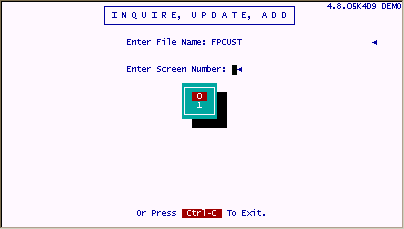
Once you have selected a file and a screen, filePro deposits you at the "clerk" menu. It gives you the ability to have all of your filePro files (and applications) have the same look and feel.
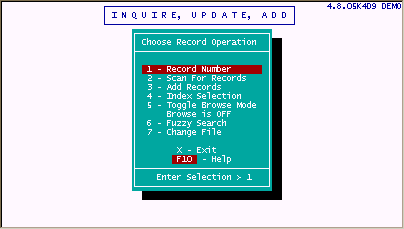
Retrieving Records
Records can be retrieved in a variety of ways through the "clerk" (IUA) menu.
|
Record number |
Direct system maintained number. |
|
Selection Sets |
Criteria matching based on record content. |
|
Indexes |
Fast organized retrieval, alphabetic, numeric, date sorted indexes. (Combinations supported). |
|
Browse |
Screens/rows - Display records in row orientation instead of one full screen per record. |
|
Fuzzy search |
Excellent "sounds like" or "soundex" search. |
Processing tables can be associated with IUA, making use of fields, text, calculations and data from any filePro file (or other system resource).
The normal behavior of IUA is to display a full screen of data for each record. At the users request, records can be shown in a line-oriented manner. This is called "browse mode" because 18 records are displayed on the screen at one time. Users can browse through these records using the up and down arrows and Page Up and Page Down keys to view many records very quickly. Once a desired record is found, the user moves a highlighted bar to that record and presses ENTER to go to a full screen view of that record. (The user may also press "U" while on the browse screen and this will not only take them to the highlighted record, but also put them in "update mode" on that record.)
The browse format of data display is easily designed. Any user can store tailored browse formats. Named formats can be modified quickly and resaved or just used temporarily. Not only the field names, but the lengths and edit types are available as you build a browse format. Unless specified otherwise, the browse format originally called to the screen is named "default". If there is no browse format named "default" then a format is composed of the field numbers in sequential order starting from field 1. In this case, only those fields that will fit on the screen are used.
Selection Sets
Selection sets allow you to pick criteria on-the-fly by which to retrieve records. These selection sets can be used in Inquire, Update, Add or in Request Output (printed reports and forms). By testing the real fields of a filePro record against your criteria (values, other fields, system maintained data, etc.) you can scan through the data and pick out only the records that meet the criteria on the selection set. These selection sets can be stored by any user by any valid name.
Adding lines of tests means the record must match every line of criteria. Giving any line a group designation and it becomes an "or" line or group.
The Selector Sentence allows you to use designated groups (and other selection sets) in virtually any combination of "and", "or" and "not" tests. Use parentheses liberally in a selector sentence for good clarity.
The lines in a group "or" with each other.
Groups always "and" with each other.
A plus sign (+) at the beginning of a group line makes them "and" instead of "or" with other members of the group.
Mass Update [F4]
When accessing records using an index or scan selection, you can enter "Mass Update" mode by pressing the F4 key from the IUA selection menu of a screen. This feature will remain active for the session until all records are updated or you exit the update session. This feature eliminates the need to press "U" to update each record and similar to using the "-N" menu flag for clerk.
Special Field-to-Field Comparison for Selections
The NNf Relationship
There is an additional relationship that does not appear in the normal scan prompts. This relationship tests one field against another. You might want to test if @cd eq @td on a group of records. (Was the record created "today" whenever "today" happens to be.)
Use the "NNf" operator to compare the contents of one field to the contents of another field.
NN stands for the relationship, i.e., eqf, gtf.
Sample
|
Field |
Relationship |
Value |
|
1 (Title) |
Eqf |
2 (Artist) |
|
11 (Qty) |
Ltf |
14 (Reorder Point) |
Selecting with Associated Fields
Selecting an associated field can be done using the code such as "A)", which would search all other members of the associated group. If you select an associated field using the specific field number it will only search the designated field.
Usually the Equal or Contains relationships are used for selecting with associated fields.
Other relationships arent often practical.
Sample
|
Field |
Relationship |
Value |
|
b) |
Co |
day |
|
a) |
Eq |
jazz |
There are many flags to IUA (dclerk) which allow you to customize its operation. The flags can be used from a system prompt or on the " Define User Menus " action line when defining your menus.