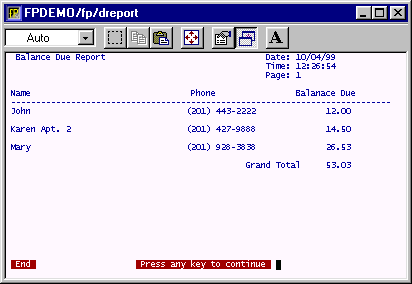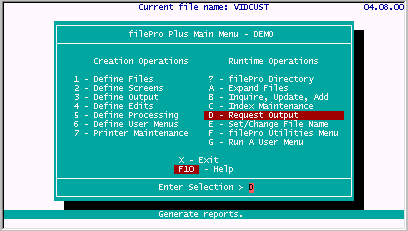
Select D - Request Output.
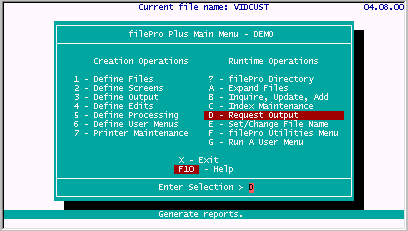
Choose BALDUE.
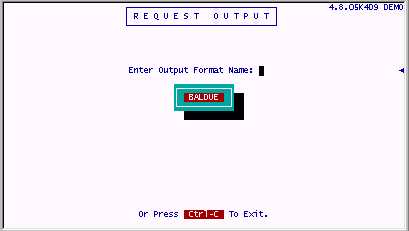
Press ENTER at the index prompt (for No Index).
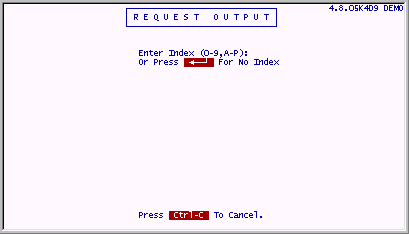
Press ESC at the Sort screen.
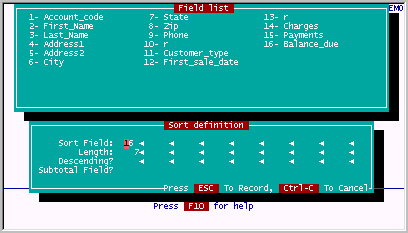
Enter N at the Select All Records prompt.
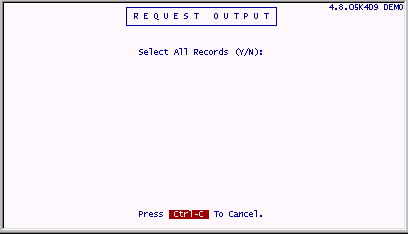
The following blank Extended Selection screen comes up. Press U to update it.
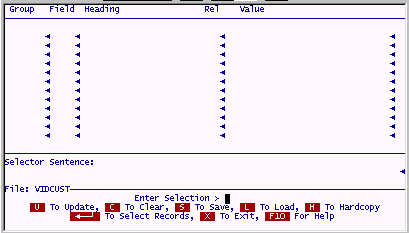
Enter the following criteria:
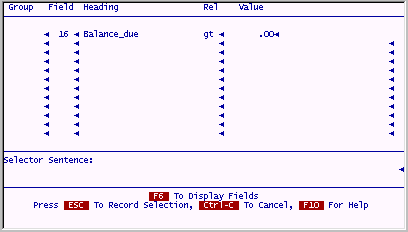
Press ESC to save this screen.
Since we will be using this selection set again, let's save it now and give it a name we can call upon later.
Press S and then choose [NEW]:
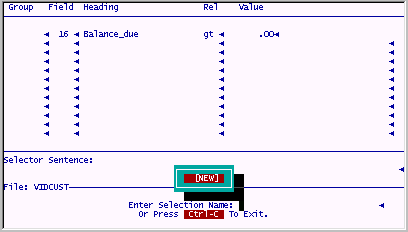
Enter the name "baldue".
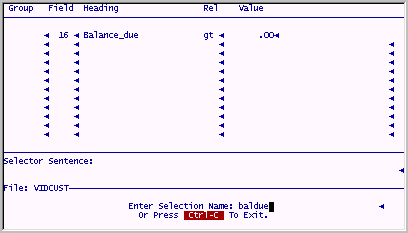
Once this selection set is saved, press ENTER to actually select the records for this output.
NOTE : As of Version 6.0 and higher, if an extended selection is set, all functions of dclerk will honor the selection criteria until the extended selection is manually cleared. (Option 3)
The following screen appears: (Your machine may be too fast to allow you to see this screen.)
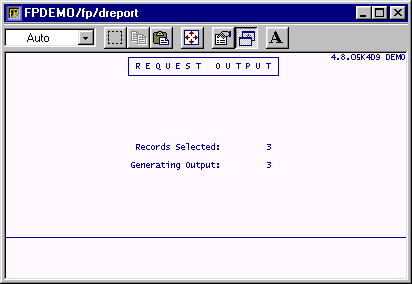
The following report should print on your printer. (The default printer for this guide has been specified as PRN. This is most likely the printer attached to LPT1. If this conventional setup is not so on your system, you will have to arrange things so that this tutorial will work. Later on, redirecting output and printer redirection is discussed.)