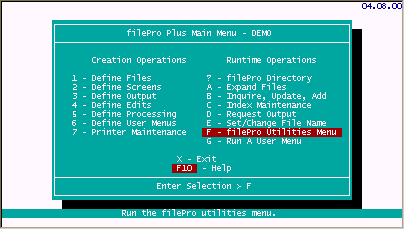
fPCopy command line flags (Ver 5.8.03.13)
In this update, fPCopy will now accept command line flags so the previous interface does not need to be used.
IMPORTANT: Note below that the flags used for command line use are different for ODBC files. Use Caution when executing this from the command line.
NOTE: If any flags are missing from a command line execution of fPCopy, the interface will trigger for the questions needing answers.
The syntax is:
For regular filePro files: fpcopy FPname newFPname -FC [1|2|3|4] -RP [1|2|3]
-FC flags are:
1 - Copy File Layout And Formats Only
2 - Copy File Layout, Formats, And Data
3 - Copy File Layout Only
4 - Rename The File
-RP flags are:
1 - Assign The Creation Password As The Runtime Password
2 - Prompt For The Runtime Password
3 - Remove All Runtime Passwords
For ODBC files: fpcopy FPname newFPname -FC [1|2|3] -RP [1|2|3]
-FC flags are:
1 - Copy File Layout And Formats Only
2 - Copy File Layout Only
3 - Rename The File
-RP flags are:
1 - Assign The Creation Password As The Runtime Password
2 - Prompt For The Runtime Password
3 - Remove All Runtime Passwords
Description:
fpCopy provides for copying one filePro database to another. This utility is included in the filePro "Utilities Menu".
Select Option "F" from the filePro Plus Main Menu to enter the filePro Utilities Menu
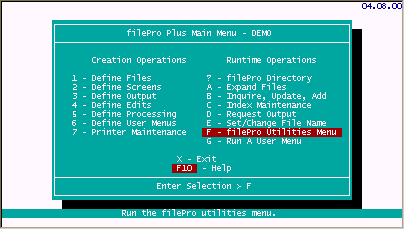
Select Option "B"
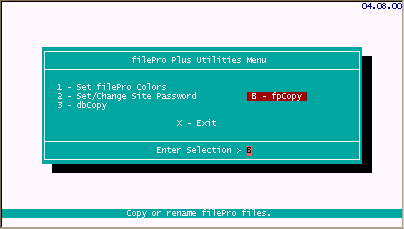
Enter the Copy/Rename from filePro filename and New filename.
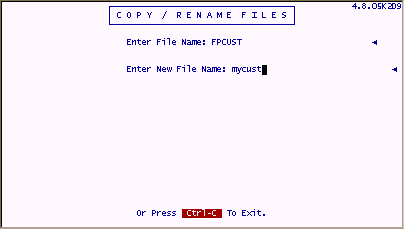
You will then be presented with various options for copying and renaming the file. Select the option that applies for your particular scenario.
Note: Option "2" will copy all layouts, formats, and data. You will probably want to use this option when creating archive files so that you have the screens, reports, edit dictionary, and so forth if you will have a need to periodically retrieve data from the archive.
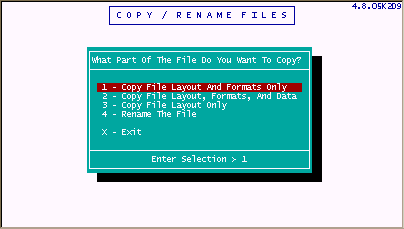
After selecting the parts of the filePro to copy or rename, you will see the following screen which provides various Runtime password options. Select the option of your choice.
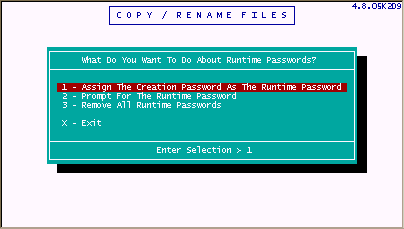
After fpCopy finishes, you will be returned from the filePro "Utilities Menu". You should be able to view the new or renamed filePro file definition, formats, etc. from the "filePro Plus Main Menu".